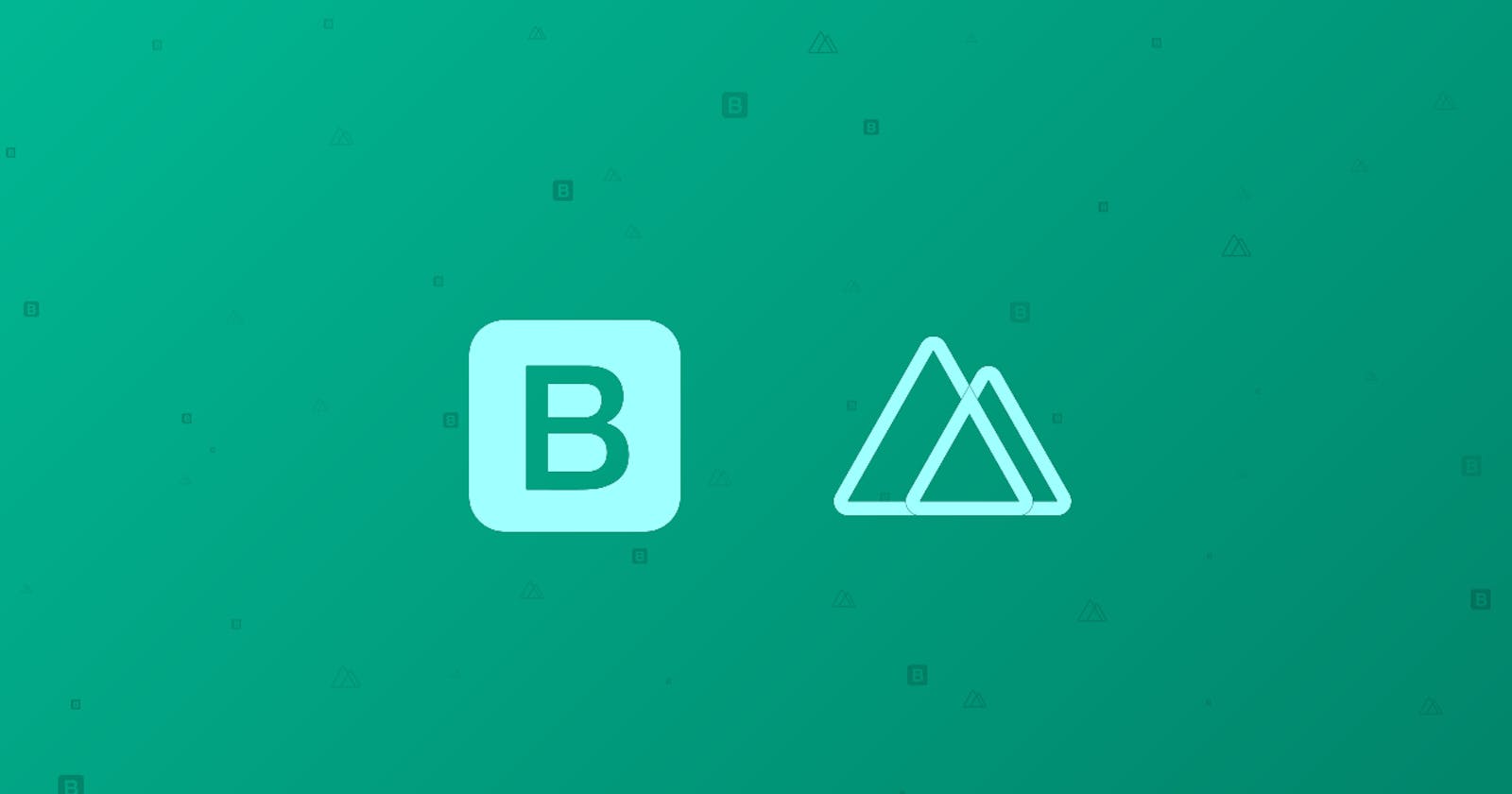How to add and customize Bootstrap in Nuxt.js
Learn how to improve the look and feel of a Nuxt project by configuring the default Bootstrap behaviour.
This blog was originally published on RavSam’s blog.
Configuring things in any framework is always tricky especially when we are just starting. We will learn today that how can we add and customize Bootstrap in our Nuxt project. Once we go through this guide, we will get an overall idea of how to make things work in Nuxt. By learning how to set up Bootstrap, we can install Popper.js and JQuery as well which are peer dependencies for Bootstrap.
Installing Bootstrap
Before starting, let us install the required NPM packages. We will install bootstrap and optionally bootstrap-vue if we want to use Bootstrap Vue components.
Since we are going to create custom SCSS files, we need to install some dev dependencies as well. In this case, we will install sass-loader and node-sass.
npm install --save bootstrap bootstrap-vue
npm install --save-dev sass-loader node-sass
Creating a Custom SCSS
Let us now create a new scss file in the assets/scss directory, and name it custom.scss. In this file, we need to import Bootstrap’s bootstrap.scss. Let us add the following styling to change the default colour system of Bootstrap.
$theme-colors: (
'primary': #145bea,
'secondary': #833bec,
'success': #1ce1ac,
'info': #ff7d50,
'warning': #ffbe0b,
'danger': #ff007f,
'light': #c0ccda,
'dark': #001738,
);
@import '~/node_modules/bootstrap/scss/bootstrap.scss';
We can import individual scss files as well but as the project grows we need to use all the modules. It is of course a good idea to only import what is needed. So instead of worrying about increased module size, we can use PurgeCSS plugin for Nuxt to remove unused CSS from our project when we build it for production.
Importing Bootstrap Vue
Using Bootstrap Vue in our project is really simple. We need to create a plugin and install it via Vue.use() to access Vue components globally in our project. Let us create a bootstrap.js file in the plugins directory and add the following code:
import Vue from 'vue'
import { BootstrapVue, IconsPlugin } from 'bootstrap-vue'
Vue.use(BootstrapVue)
Vue.use(IconsPlugin)
Importing IconsPlugin is optional. We can skip it in case we prefer to use FontAwesome icons or any other icon library.
Configuring Nuxt Config
The final step is to configure some settings in nuxt.config.js. Let us change our config to look like this:
export default {
...
// add your custom sass file
css: ['@/assets/scss/custom.scss', ...],
// add your plugin
plugins: ['~/plugins/bootstrap.js', ...],
// add bootstrap-vue module for nuxt
modules: ['bootstrap-vue/nuxt', ...],
// specify module rules for css and scss
module: {
rules: [
{
test: /\.s[ac]ss$/i,
use: ['style-loader', 'css-loader', 'sass-loader'],
},
],
},
// use these settings to use custom css
bootstrapVue: {
bootstrapCSS: false,
icons: true,
},
...
}
That’s it. We have set up our Nuxt project to use customize the default Bootstrap settings. We can override any Bootstrap defaults and customize the look and feel of our project to our advantage.
Thanks for reading 💜
If you enjoyed my blog, follow me for more informative content like this.
I publish a monthly newsletter in which I share personal stories, things that I am working on, what is happening in the world of tech, and some interesting dev related posts which I across while surfing on the web.
Connect with me through Twitter • LinkedIn • Github or send me an Email.
— Ravgeet, Full Stack Developer and Technical Content Writer